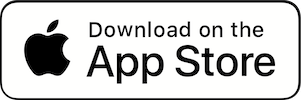A key feature of Treatment Pad is the ability to edit and anonymise photographs. This will not only help with de-identification of the patient, but it will also reduce distractions on your work, allowing the viewer to focus on the treatment. This article demonstrates the simple steps of how to do this.
Following on from the generation of your before and after photograph, you may want to add it to your portfolio, this could be on your local network or on social media. Before sharing such images, it’s important to obtain the consent of your patient and check with your local advertising guidelines.
Within the app, there are 5 spaces for pre-filled templates which can be used immediately. However, you may wish to edit the photographs from scratch, which is what we describe in this article.
Whilst on your before and after photograph, press the share icon. You’ll be met with a drop down menu with various options, click on ‘Edit Image’.

Once on this page, you will see editing options on the bottom left of the screen. You may wish to add a blur to your image to cover any sensitive information. You can change the size of the blur box and move it accordingly.

Here, you also have the ability to add text, change the font and colour and move items to the background or foreground.

Once you are happy with your edited photo, press save and the image will automatically save into the patient’s pre-saved album on your photos app. Press close to return to the main screen.
Editing and anonymising your photographs using Treatment Pad is intuitive and easy, producing clean and effective results.
Try Treatment Pad for free today and drop us a line if you have any questions or comments.